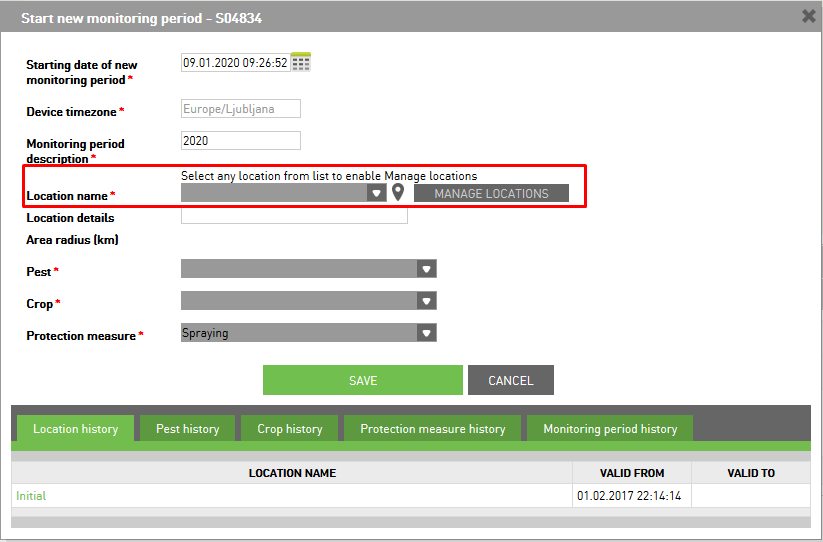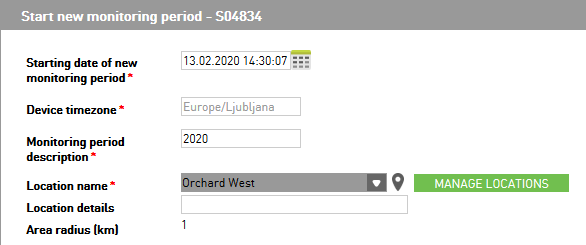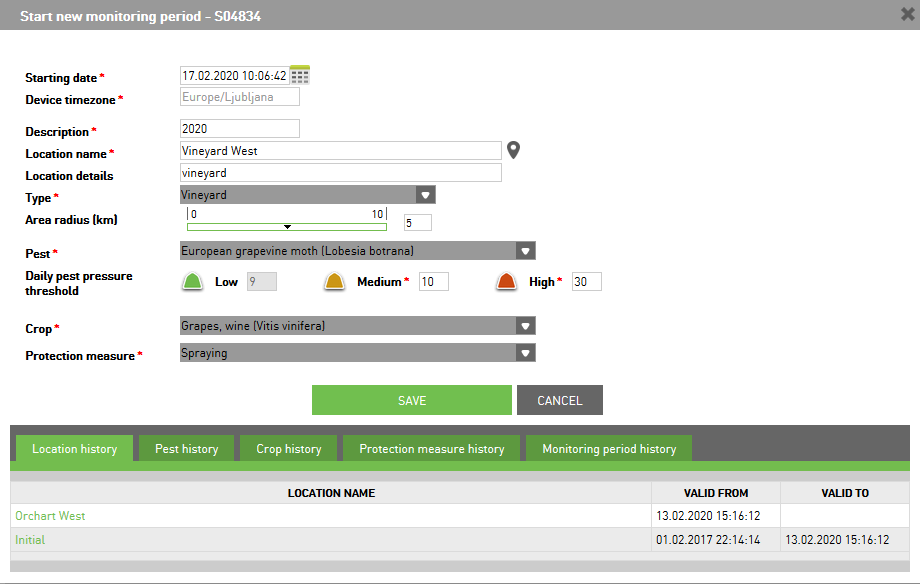Start new monitoring period¶
From Device list on Devices and images page (current main page) choose the device on which you want to start new monitoring period, click on cogwheel icon and select Start new monitoring period.
A pop-up opens where you enter the required data to start a new monitoring period.
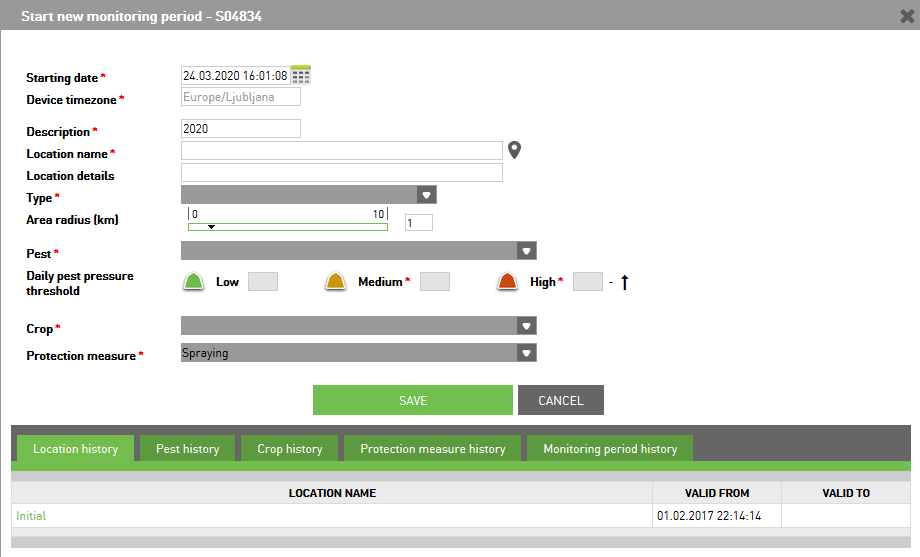
When you start new monitoring period on the trap that has never been used before¶
First, you need to select the date of starting a new monitoring period. Device timezone is set automatically (you can edit it only under User settings).
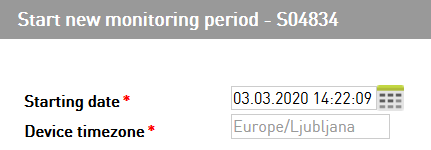
Enter a description that indicates this monitoring period.
Before you enter the name and details about the location you want to set for a new monitoring period is good to check on the map where is the current position od device.
You check this by clicking on the icon Show location on map. A pop-up opens with a map. On the map you see the icon of a trap with the current location.


Select the Type of surface where you will be monitoring and set the area radius of the surface in km.

Select the pest you will be monitoring. When you select the pest, below it, displays the default values of Daily pest pressure threshold for low, medium and high levels.
You can change the value for medium and high levels. It must be between 1 and 1000. If you enter the value lower than 1 displays warning. Medium level value always must be lower than high level.

Select the crop you will be monitoring.
Select the type of protection measure you will use in this season.

To save the settings of the new monitoring period, click on Save button or click on Cancel button if you want to cancel to create a new monitoring period.
If you want to change the settings of a new monitoring period, you need to delete the current monitoring period under Edit device in the tab Monitoring period history and create a new one.
Below the form, you have a table with Device monitoring info from the current and previous monitoring periods.

When you start new monitoring period on the trap that has been used before¶
When you have a trap that has been used before, the form looks the same only difference is whit selecting location. This trap saves locations from the previous monitoring period.
To set the location for a new monitoring period you must first select one location from a list. When you select the location, the Manage location button activates.
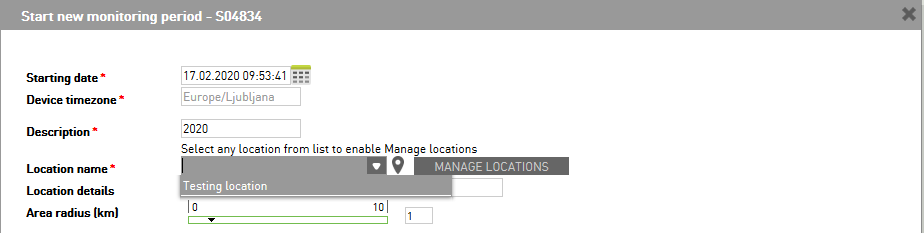
If the selected location is not ok, you can create a new one with clicking on Manage locations button.
A pop-up opens with a map of the current location. To create a new location, you need to click on Create new location.
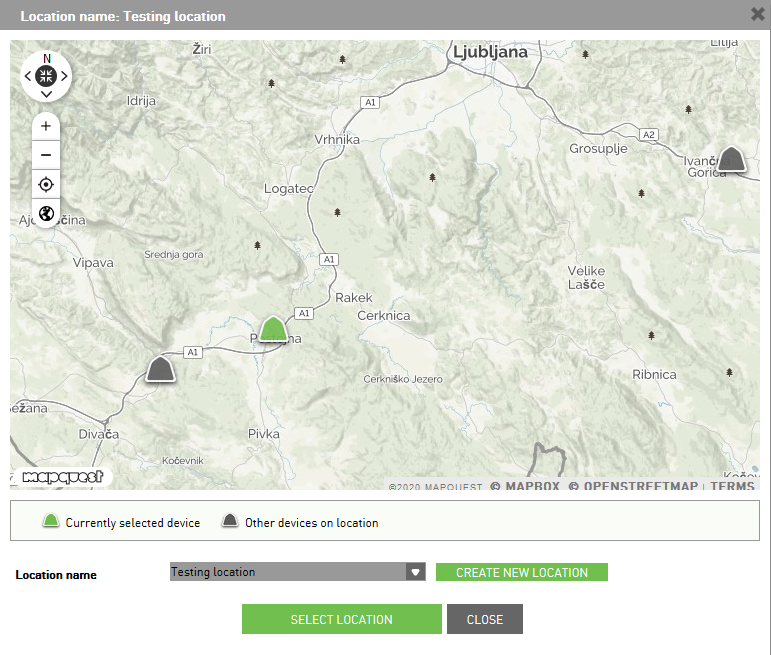
Enter the data of the new location. To save the new location data, click on Create location button which redirects you back to start new monitoring period window.
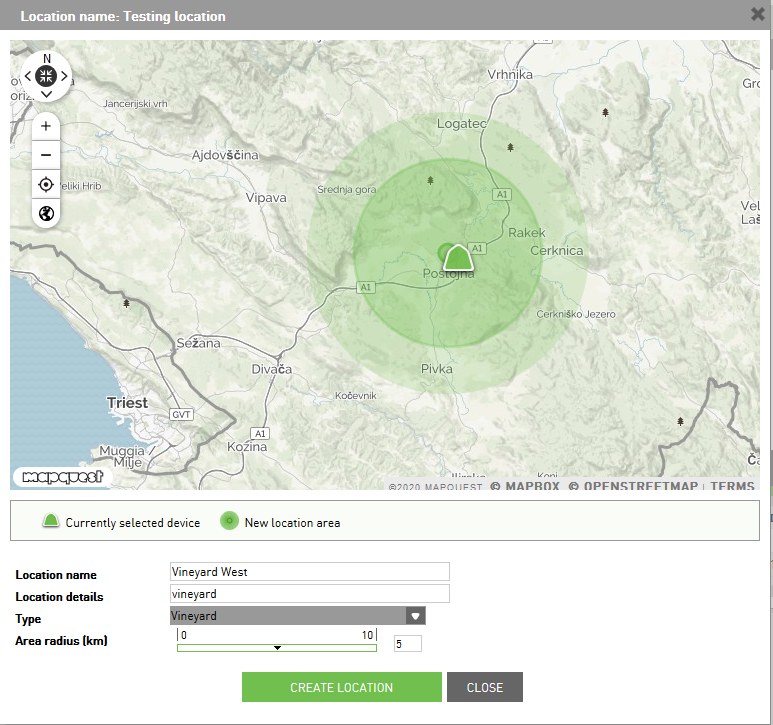
Insert the data about pest, daily pest pressure threshold, crop and protection measure.
To save the settings of the new monitoring period, click on Save button or click on Cancel button if you want to cancel to create a new monitoring period.