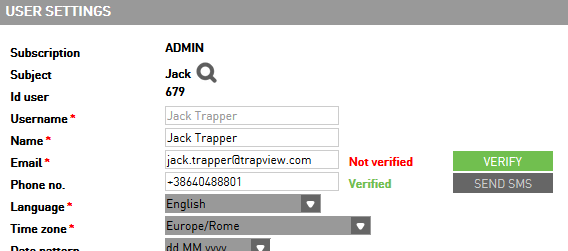User account¶
Register¶
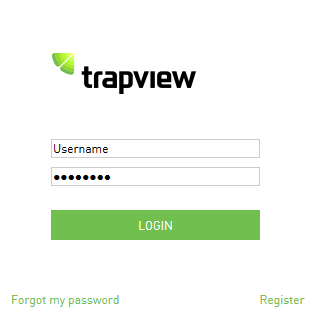
If you don’t have an account, you can create it using the Register link. Fill the registration form (fields with the asterisks are required).
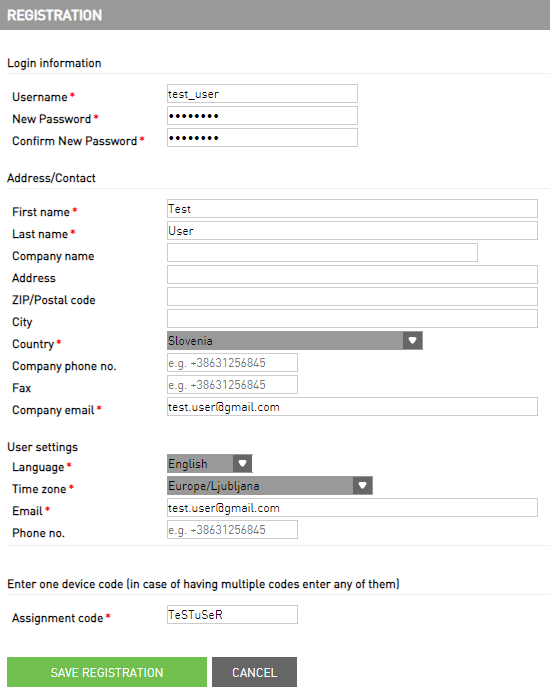
Note
Assignment code is not the serial number of the device. In case you don’t know it, ask your distributor or support@trapview.com.
Confirm with the Save registration button. A confirmation email will be sent to your email address.
Assign devices and manual monitoring points¶
In case you have more traps, you can add them to your account once you are logged in. Choose Add devices and MMP under Devices and MMP in the main menu.
Inside of the manual booklet cover you have assigment code, which you enter to add a device in the app.
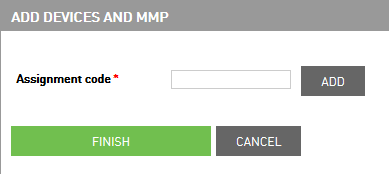
In Manual monitoring points under Devices and MMP in the main menu you can add and edit also your own monitoring points. Monitoring points can be added also through mobile_app.
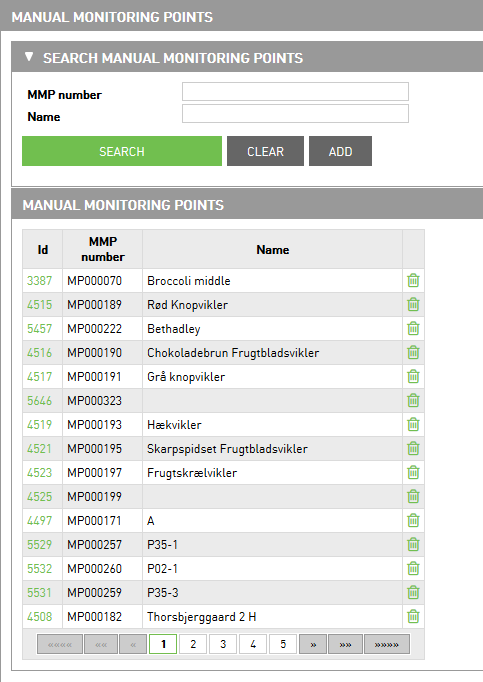
User settings¶
With a click on SIGNED IN AS in the main menu you access the user settings where you can set your name, email, phone number, language, date and time patterns, time zone, temperature scale, lenght unit.
Under user settings, you have the option to select three different types of data. If you want to see them in the app you need select them in chechboxes:
Show devices map - if you prefer to show the map in the main page or not
Allow notifications - if you prefer to receive the notification from the are
You can also change your password of course - use the change password button.
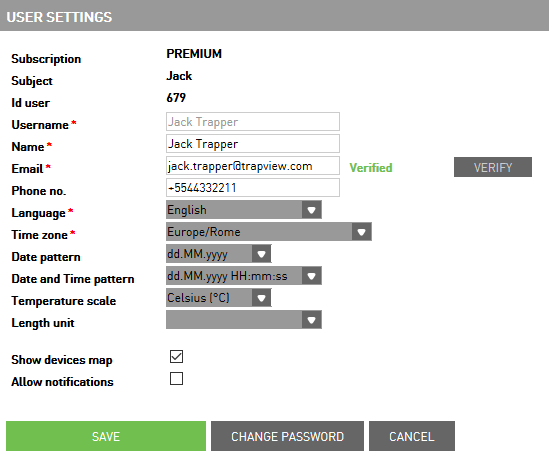
How to verify an email¶
If you want to receive notifications and reports to your email, you first need to verify your email address. You can do this under User settings.
1. Enter your email and save your changes first by click on Save button, to activate the Verify* button.

2. When you click on Verify button, displaying a message, that you will receive an email that contains the link for verification will be sent to email address you enter.


3.Go to your email where you received the email of Trapview email verification and open it.

4. There is a link for email verification. Click on it.

5. Now your email is verified.

How to verify phone number¶
To verify phone number you need to go under User settings where you have the option to enter your phone number and verify it.
Enter the phone number and save it with clicking on Save button.
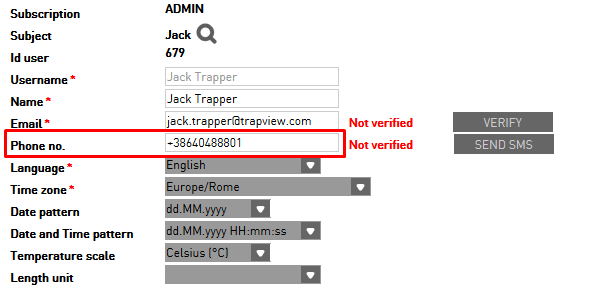
When you save a phone number, activates the button Send SMS to receive SMS with a pin code.

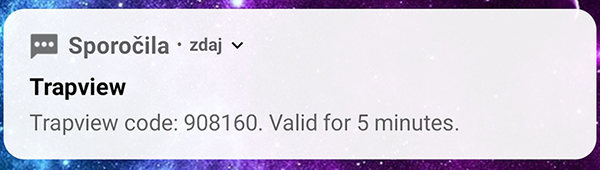
Enter the pin code which you received in SMS and click on the button Verify.
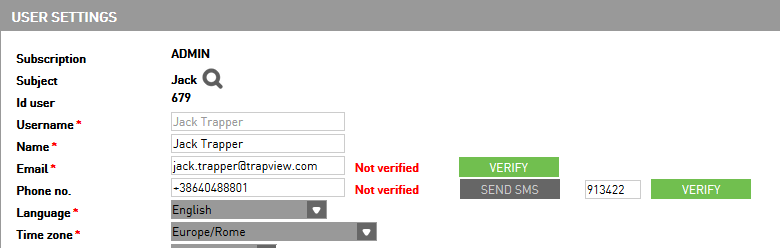
Now your phone number is verified.