Notifications¶
Notifications feature under Devices and MMP enable you to create an email or pust notification that can be sent to specific users or user groups.
Email notification: an email message sent to user or user groups
Push notification: a message that pops up on user mobile device (with a sound)
Here you can review the following functionalities:
Search for notifications¶
Search for notification functionality allows you to search within sent notification. You can use the following search options:
Notification type - email or push notification
User - a person to whom notification has been sent
Send date from/to - search for sent notifications within a specific date range
Use the button Search to execute the query. Search results are represented in sent notification list below. To clear criteria entered, use the button Clear. To create a new notification, click on the button New notification.
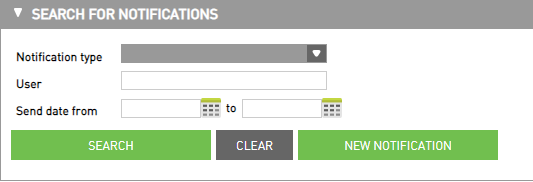
List of sent notifications¶
Each table row represent one sent notification with next information:
Send date - tha date wgen the notification was sent
User - a person to whom notification has been sent
Notification type - there are two types of notifications (email and push notification)
Message title - the title of the notification created by the sender
Message - a short beginning of the sent text
Included systen alerts - alerts included in sent notification (optional)
You can copy ![]() specific notification and use it as a template when preparing a new one or delete
specific notification and use it as a template when preparing a new one or delete  it from the list.
it from the list.
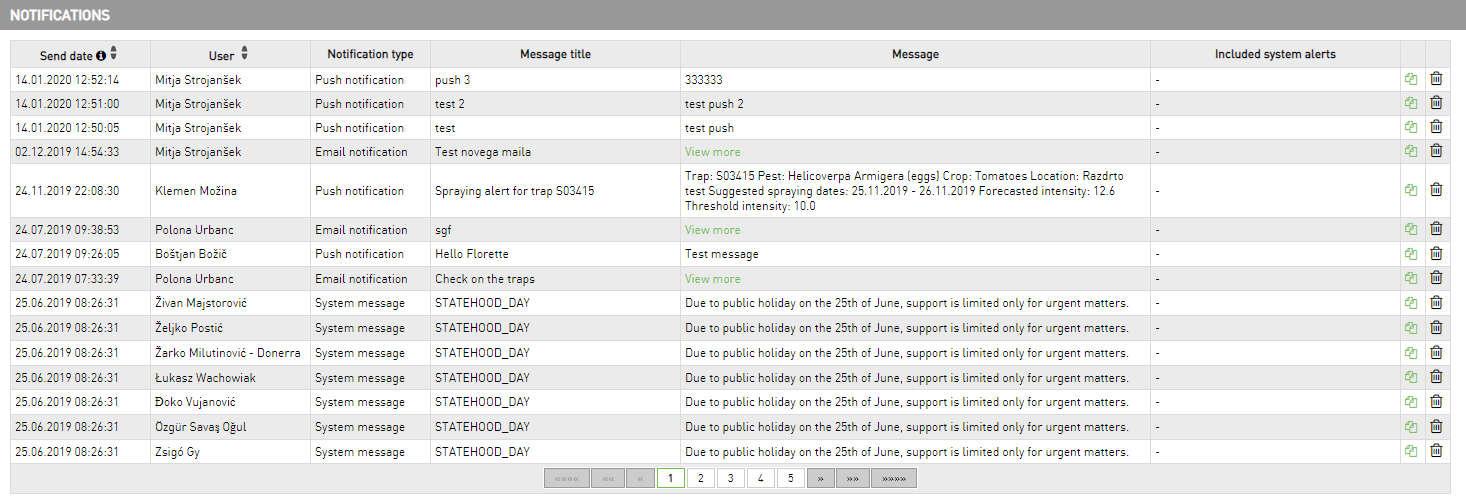
Creating a new notification¶
Before you begin¶
An email and push notification can be sent only to users that gave permission. User can allow notifications by selecting Allow notifications checkbox under User settings. User settings can be accessed by clicking the username in the top right corner of the application.

Email message will be send to an email address entered in the User settings form.
A push notification can be sent only to users that have downloaded Trapview mobile application to hers/his mobile device. To enable sending of a message, the user must log in to the application at least once.
Creating and copying a new notification¶
To new notification can also be created from the existing one. Among the sent notifications choose the one you want to use for template. By clicking the copy icon ![]() on the right side of the row, a filled form to edit will appear.
To create a new notification, choose button New notification. within sector Search for notifications.
on the right side of the row, a filled form to edit will appear.
To create a new notification, choose button New notification. within sector Search for notifications.
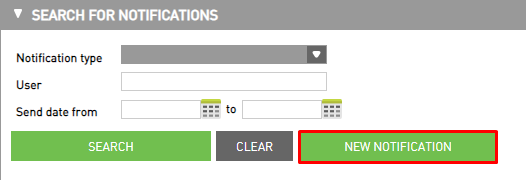
Fill the form with required information (fields with the asterisks are required).
Message type - select an email notification for sending an email message or push notification to send message to a mobile device
Message title - the title of notification created by the sender
Message - write the key message in the message box; to include the image, click on the past icon
 and paste the image inside the Past box using the keyboard (CTRL / CMD + V).
and paste the image inside the Past box using the keyboard (CTRL / CMD + V).Include system alerts - alerts can be included in the notification by selecting Include system alerts checkbox (user will receive alerts for devices visible in her/his account)
Delivery date - the option Send later under Delivery date allows you to schedule the sending of a notification on a specific day and time within the selected timezone
Send to subject / select the users to send the message to - the notification can be sent to user groups under specific subject or to specific users that you select from Available users
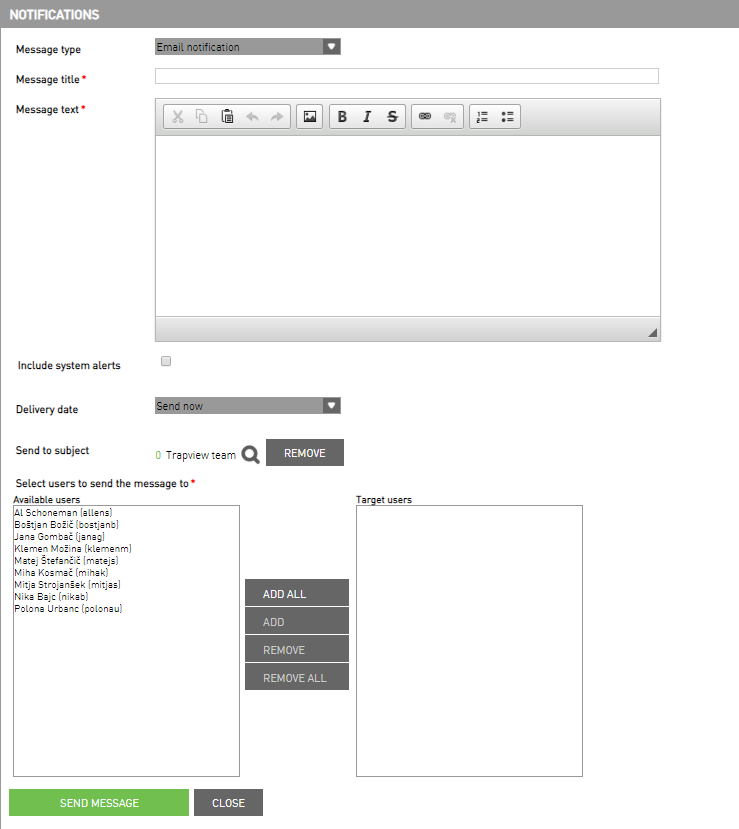
Receiving the notification¶
When the push notification is sent the receiver will be notified by a message on a mobile device. At the same time the bell alarm bubble appears in Trapview web app.

The notifications on mobile devices can appear in different locations and formats, such as icon in notification bar, a more detailed entry in the notification drawe etc.

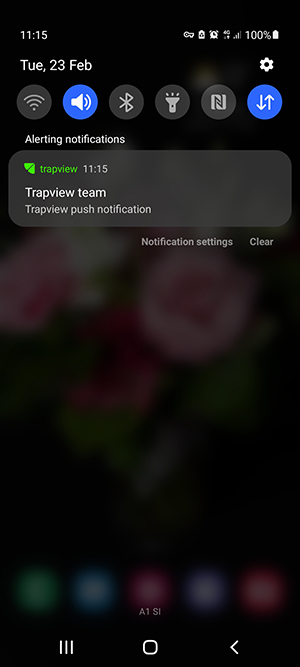
The reception of the push notification is accompanled by an audible signal. On some devices notification volume is spread to ringtone volume in this case app volume can be set in mobile device settings.
An email notification received in user’s email inbox and is not included in a count in the alert bell bubble in the Trapview web.
